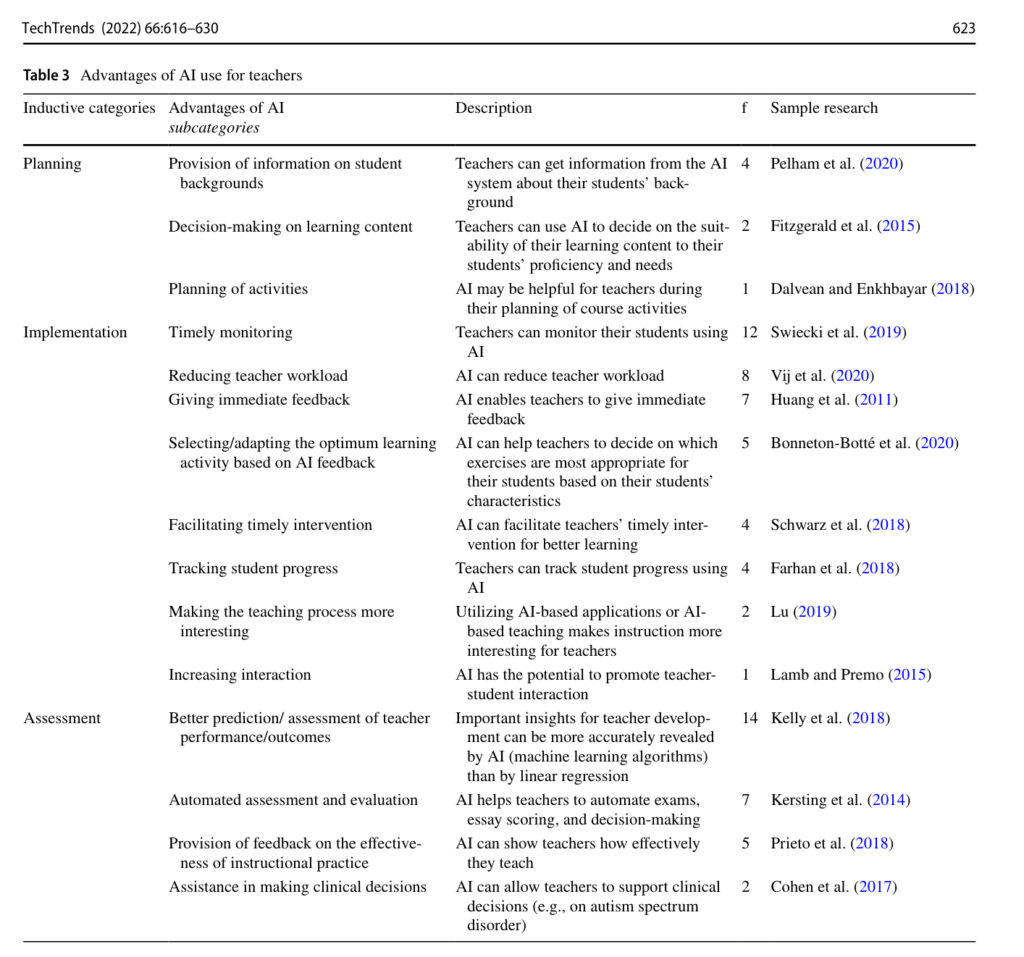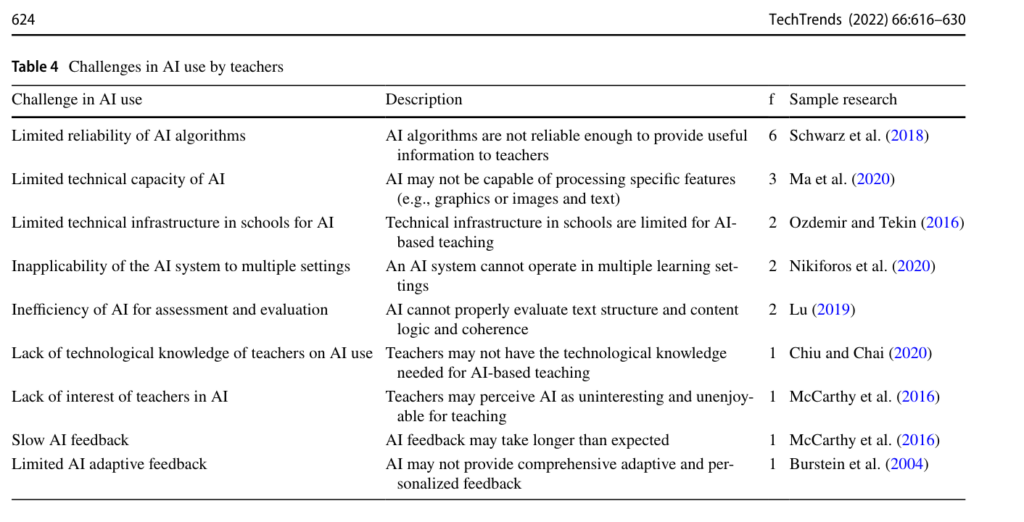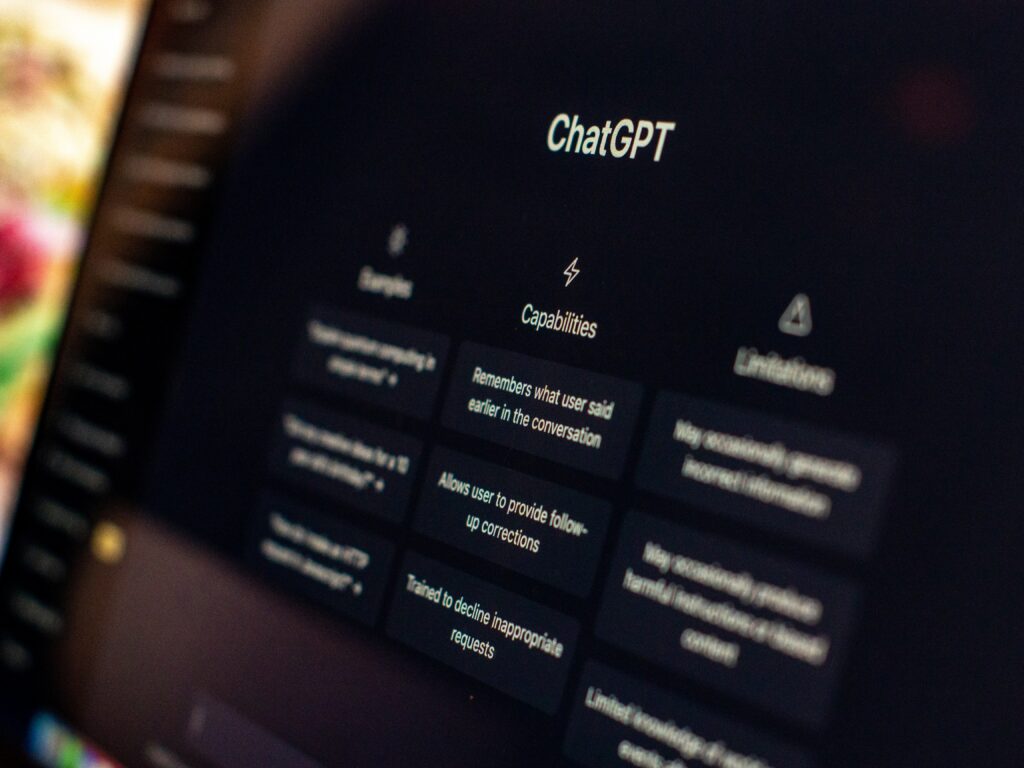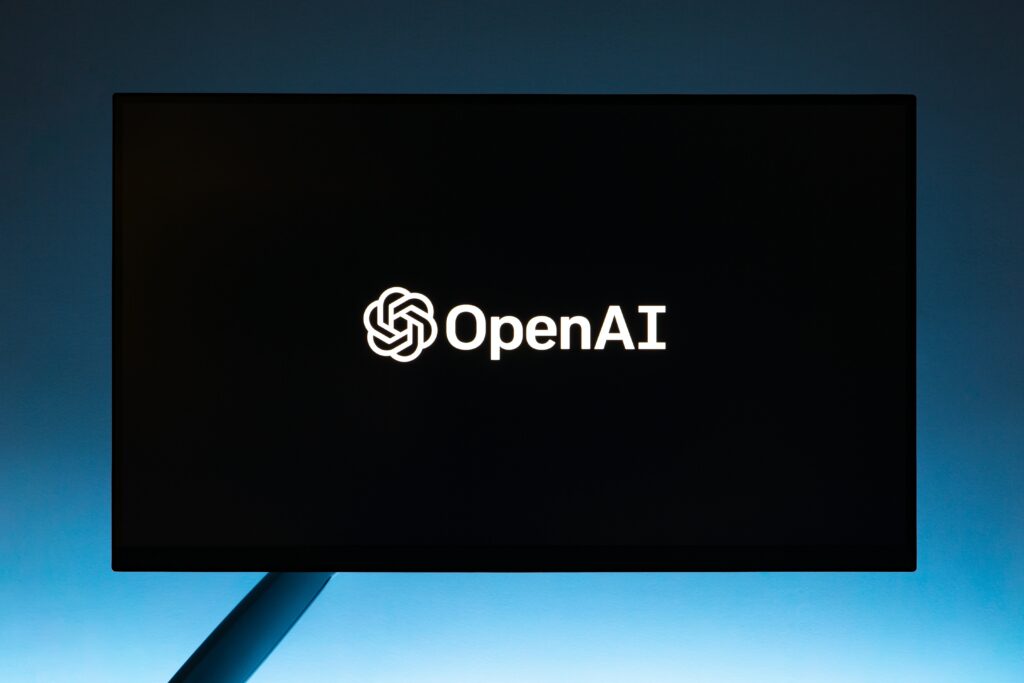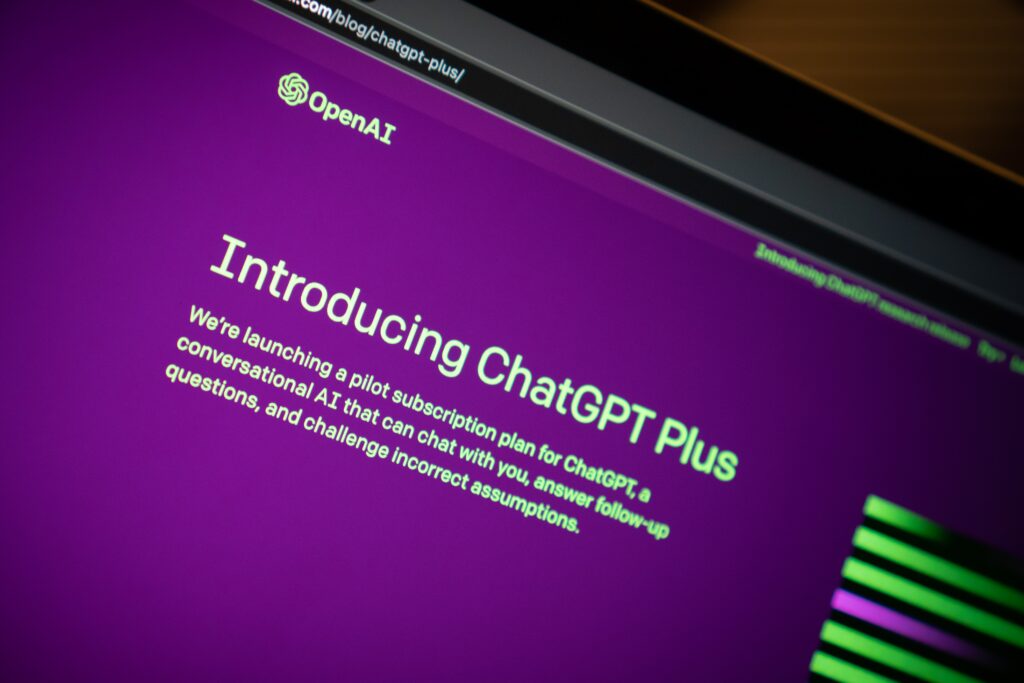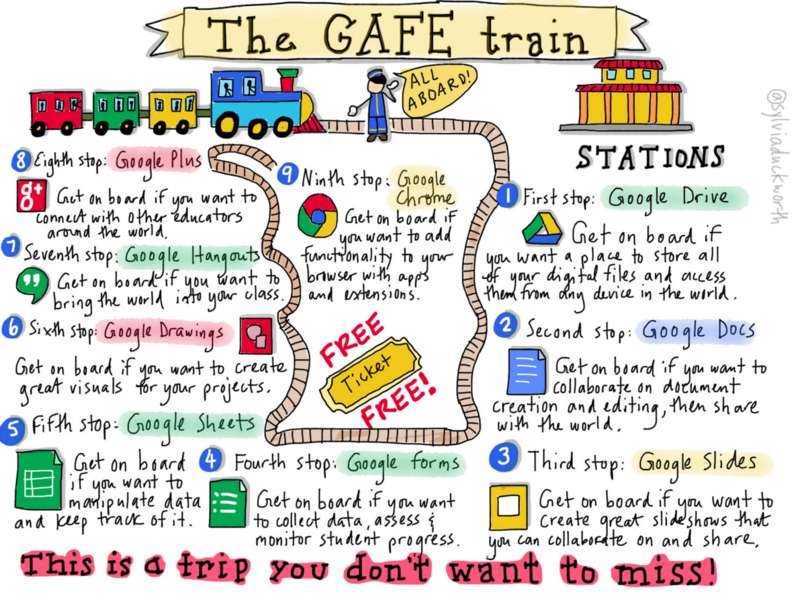A particular aspect that I struggled with during my undergraduate degree was writing research papers. This was not because I struggled with the writing but the research. I constantly spent way more time than I knew was required trying to read articles, highlight quotes, organize the quotes, and put them into my writing. Through this, I had a recurring thought of ‘there must be a better way’ or ‘how do I do this quicker’. I have found a way that has helped me quickly highlight, organize, and insert quotations – I have done this through the use of Zotero.
What was I doing before?
During the first year of my undergraduate degree, I was printing off articles, highlighting them, and using the information to help support my research papers for my English, history, or elective classes. This involved collecting and writing all of the quotes I highlighted in a giant document and then organizing the quotes based on what I could use in my writing. This got streamlined in the fourth year of my program when I started using an iPad and an Apple Pencil to highlight the text digitally and used voice-to-text to record the quotes on a Word document, but it still took a large amount of time. Now that I am in the Educational Technology program, I know there were more accessible ways that I could learn and to help me minimize the time spent on collecting resources, quotes, and citations while continuing to be organized and using a strategy that worked well for me.
What is Zotero?
As mentioned on Zotero’s website, which is linked here, Zotero is a personal research assistant and can be used to collect, organize, annotate, cite, and share different pieces of research.
How do I use Zotero to collect research?
Research or information from the Browser: When searching for research, I exclusively use Google Chrome. On my web browser, I have downloaded the extension for Zotero, and Zotero is on the toolbar at the top of my browser. This allows me to collect research depending on if I am reading a journal article online, watching a YouTube video, or looking at local news (three of many options) and save it directly to my Zotero through a push of Zotero’s icon. One thing to mention is that depending on what type of information you are viewing, the icon of Zotero will change.




As you can see, on the right side of those images, between hypothesis and my extensions (the h. icon and the jog saw puzzle piece) the Zotero icon has changed depending on whether I was on a research article, a news article, or a YouTube video. The first picture shows Zotero’s icon as I was on the search page of Google and there was no information to be saved. This shows you what type of resource Zotero will save.
Articles saved from your computer: If you already have articles on your computer, Zotero allows a quick and easy ‘drag and drop’ of those articles directly into the program. If you open your Zotero, bring in your articles to the appropriate spot and Zotero will collect all of the data (but ensure you double-check) from the article if it is a supported document type. This has allowed me to collect all of my articles in an organized manner.
How do I organize Zotero to support my learning?
As I am currently in two different classes and completing research to present information on Artificial intelligence, I have separated all of my research on educational technology into three different folders.

As seen above, I have AI Project, EDCI 515, and EDCI 570 folders. This has been useful in splitting them up into different categories as then the material is separated, and I can find it quickly if needed.
After I have my articles into Zotero, I use the annotation tool (as seen below) to highlight information I find interesting or important to quickly find at a later time.

Highlighting the information directly inside Zotero is useful for me because as I mentioned above, before Zotero I would highlight and then collect each quotation on a Word Document. Zotero does that immediately as soon as the information is highlighted. If you double-click on the article and click ‘add note from annotation’, it creates a list of all of your quotes with the in-text parenthesis and citation.
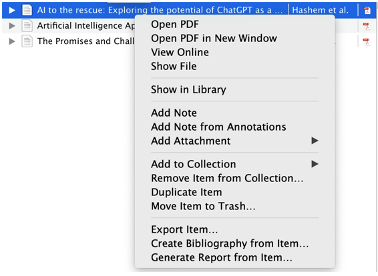
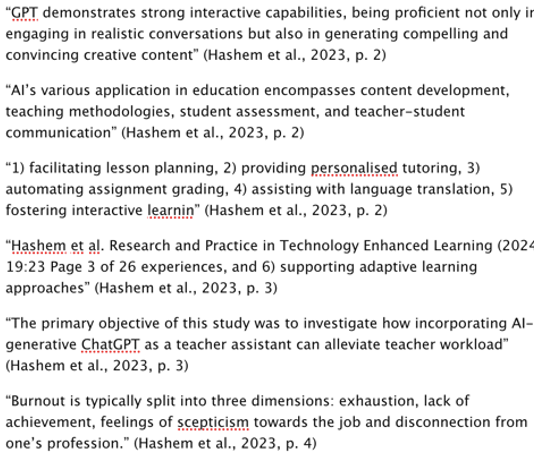
This has been incredibly useful as I have gone from printing, highlighting, and recording all of my quotes to being able to use Zotero to do all of that for me.
Using Zotero with Microsoft Word:
The final part of organizing myself with education research has been using Zotero with Microsoft Word. Once I am ready to start writing reflections, discussion posts, or research, Zotero connects directly to Microsoft Word and it is located at the top of the toolbar (as seen below):

Once you click on the bar, you have the following options:

These functions have been very useful in organizing my resources, citations, and quotes for educational research writing in this program as I can quickly add and edit pieces of my citations and bibliography.
Reflection:
I have been trying to find different tools to support my research and academic writing since I started my first University program. After finding and using Zotero for the past two months, I have noticed that my time trying to collate resources has significantly decreased and I am more organized. Although I am aware that I have not learned the full functions of Zotero and that I may be missing pieces that can completely transform my ways of research and writing, this is a positive start to the two-year program in education technology. I have gone from paper copies of articles and writing quotes in a Microsoft Word document to using Zotero to highlight my resources and directly put them into my writing.