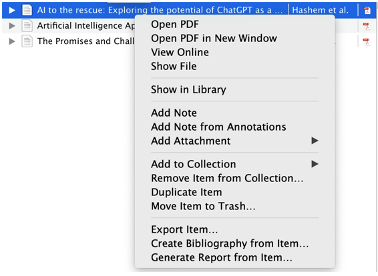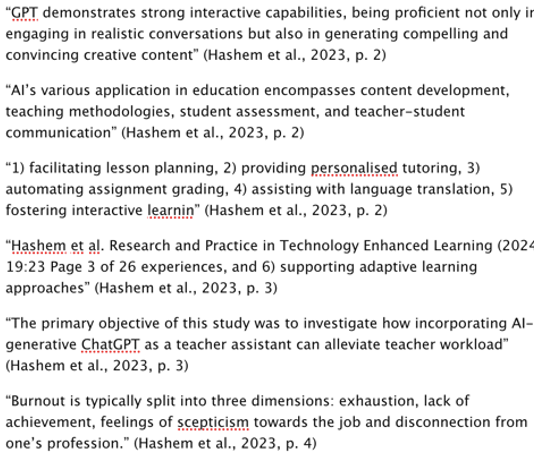Feature Photo by William Warby on Unsplash
My name is Joshua Hotchin, and I am a Master’s student at the University of Victoria, specializing in technology. I teach Grade 8 in the Victoria School District, am a guitar player, and have a one-year-old Golden Retriever. Here is a link to another blog post that I wrote last year that explains my experience as an educator, my motivation to become a teacher, and my pedagogy in more detail.

Why are you interested in learning design?
The question of what makes an effective teacher has no one-right answer because there are many. When I discussed this topic with my students at the beginning of the year, they mentioned that an effective teacher is knowledgeable, passionate, patient, kind, and approachable, which are all words which can describe effective teachers. Although I would have said similar words as my students did, I believe an effective teacher is also someone who creates engaging, relevant, and interesting learning activities for students. Therefore, as my goal is to continue to be an effective teacher for my students, I am interested in learning design because I know that it is important to create learning activities that increase student understanding of material and is engaging. Below is a video that I found useful in explaining what instructional design is, and why it is important:
As learning design is the process of intentional and thoughtful planning of activities, content, and instructional practices, I am excited to learn about learning design through this course as it will provide me with relevant material and questions to consider when creating different learning experiences for my students. Learning design is the foundation of effective teaching, used in all areas of education, and it is the beginning of the path to becoming a more effective teacher.

How might you explain your process of designing learning experiences?
Most of my planning for student learning activities have been initially organized through following this pathway below:
- The first step to my initial planning in the public school system is to research and understand the Curriculum. This includes understanding what the students are expected to be able to do and what students are expected to know.
- The second step is to split the content into different units that we can cover in class and to breakdown each unit into a logical progression of topics.
- The third step is to think about what resources I have, the school has, and the internet has. I have found this to be a great step in researching what options are available to be used by students and to brainstorm different activities that can be used to teach students the same content.
- The fourth step is regarding the students’ strengths, interests, needs, etc. This gives me the opportunity to think about what activities may students learn best from, what has worked well in the past, and what may be barriers to learning. This can give me a rough idea about what different modalities that can be successful and what activities can be done.
- The fifth and final step of this preliminary designing of learning experiences is to think about assessment. Assessment is important as it guides instruction and gives students feedback to their strengths and challenges.
Creating this list was difficult because there are many pieces to designing learning experiences for students and it is different for every classroom. This is not an indication of my entire planning processes but rather the beginning of designing learning activities for my students.